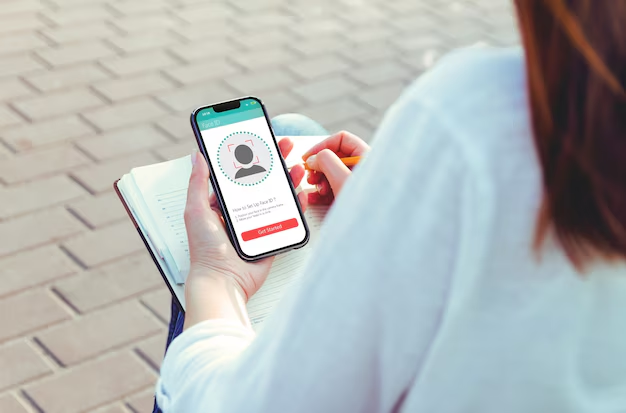Introduction
Hi and welcome! Have you purchased the new iPhone or iPad? Then you will need a personal Apple ID to gain access to several Apple services including iCloud. In this guide, I’ll show you how to create an Apple ID on your device. Let’s get started!
What is an Apple ID?
An Apple ID is the personal account you will use to access Apple services like the App Store, iCloud, iCloud Photos, Messages, and many more. With an Apple ID, you can sync or back up everything stored on your iCloud. To ensure everything syncs perfectly across your devices, make sure to use one Apple ID only.
Why You Need an Apple ID
Every time you set up a new device, download apps, or make a purchase, you will be asked to log in to your Apple ID. In other words, you cannot use any of the Apple products and services without an Apple ID.
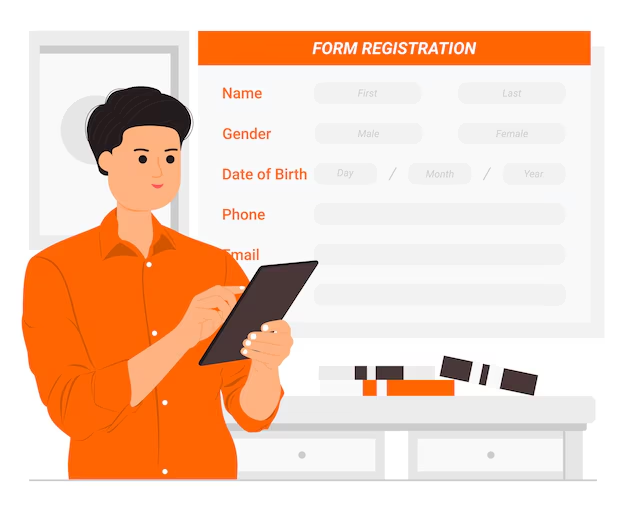
How to Create an Apple ID
- Open your Settings and tap on Sign in to your iPhone.
- If you already have an Apple ID, type it in the provided field. Otherwise, tap on Don’t have an Apple ID or forgot it and select Create Apple ID from the pop-up menu.
- Enter your first and last names, as well as your birth date, and then click Next in the top right corner.
Choosing Your Email Address
The next step is entering your email address. If you already have an account with other email providers like Gmail, Outlook, Yahoo, etc., you can use it as your Apple ID. However, I recommend creating a new email with iCloud’s domain name (icloud.com). To create a new iCloud email address, tap on Do not have an email address, then type in your desired username. Apple will validate your username to check if it exists, so make sure to provide a unique email. Keep in mind that your iCloud email cannot be edited after saving.
Setting a Strong Password
Next, provide a strong password with at least 12 characters, containing a mix of upper and lowercase letters, and numbers. If the password doesn’t meet these criteria, it will not be accepted. Make sure to keep your password private as anyone who knows it gains access to all your files stored on your iPhone.
Confirming Your Phone Number and Terms
To finish setting up your account, confirm your phone number and agree to the terms and conditions. You will also need to provide your device’s passcode when prompted. By default, two-factor authentication is automatically enabled for your device’s security.
Signing In and Setting Up iCloud
Now you’re signed in to your new Apple ID. When you tap on iCloud, you will see the configuration for each iCloud service that you can enable and use.
App Store Setup
To start downloading apps, sign in first using your new Apple ID. For the first-time setup, you will be prompted to provide your billing information. Tap Review, select your country of origin, and agree to the terms and conditions. Next, provide your credit/debit card details or PayPal account. You can also select None if you don’t plan to make any purchases.
Setting Up Billing Information
After entering your billing details, finish setting up your billing information by providing your address and phone number. You will be asked for your password each time you install an app from the App Store. If you want to disable this, go to Settings, scroll down to Face ID and Passcode, type in your password to unlock your phone, and ensure iTunes and App Store is activated.
Keeping Your Apple ID Secure
Since your Apple ID contains personal information like contacts, files, and images, it’s important to keep it secure. Fortunately, Apple provides two-factor authentication for added protection.
Enabling Two-Factor Authentication
To set up two-factor authentication, go to Settings, tap your name, and select Password and Security. Ensure Two-Factor Authentication is enabled. You can also set up or edit your phone number, which will be used to verify your identity when signing in.
Verification and Trusted Devices
Once two-factor authentication is enabled, you will be required to provide a six-digit verification code whenever you sign in to a new device. This verification is done once per new device, and the device will be labeled as trusted.
Accessing iCloud Files
You can access all your files stored in iCloud by logging into iCloud.com. A prompt will display on your trusted device asking if you allow the sign-in attempt. If you tap Allow, a six-digit verification code will be provided.
Regaining Control of Your Account
If you think your Apple ID has been compromised, visit the Apple Support page to learn how to regain control of your account. Just click on the tag in the top right corner or check the link in the description below.
Conclusion
That’s it! I hope this guide helped you. Feel free to give this a thumbs up.