How to Find a Lost iPhone
Even if it’s been turned off? So if your iPhone has run out of batteries, after you’ve lost iphone, or if it was off when you first lost it, there’s still hope in recovering it. iPhones have a built-in feature called Send Last Known Location. We’ll show you how to access that in the Find My App, using another Apple device that’s attached to the same Apple ID, and we’ll show you how to find it using a web browser at icloud.com, and then we’ll also show you how to do it using someone else’s iPhone. That’s someone else who’s not attached to your Apple ID, a friend or family member. And then finally, you can also, if you had that feature turned off, or if you never enabled Find My iPhone, then there’s still some hope, we’ll show you how to try to track down your lost iPhone using the Google Maps app. Okay, so let’s get started.

Option 1: How to Find a Lost iPhone with a Different Apple Device
- If you own an iPad, or a Mac, or a cellular Apple Watch, then you’re going to open the Find My app on that device, and here I’ll demonstrate with an iPad. Open the Find My app, and tap the devices tab, and then a map will pop up with a list of your Find My enabled devices, select your iPhone from the list of devices, and then it will show you on a map where it thinks it is. If your lost iPhone is dead, it will appear in the map as an iPhone with a black screen, and you’ll see red text on the sidebar telling you when the iPhone was last detected. So what its last location was.
- If your iPhone is turned on, it will appear with an active, colorful home screen, and you’ll see a battery icon showing in the sidebar that details how much battery life it has left. Then you can tap the Directions to get Apple Maps directions to your lost iPhone’s location, or you can tap the Play Sound button to help you locate your iPhone, the iPhone will play a sound. That only works, obviously, if the iPhone’s battery is functioning. If your iPhone is dead, then the directions will get you the directions to your lost iPhone’s last known location.
- Now tap Activate under Mark as Lost, to remotely lock your device, so you can mark your device as lost, and that will remotely lock it, so that anyone who picks it up, will not be able to mess around with it, and while it’s locked, it will display a message and phone number that you can enter here. And then you can toggle this Notify When Found switch. When you turn that on, what that means is, as soon as somebody picks up the phone, and starts messing with it, you’ll get a notification saying, “Hey the phone was just found by someone.” That notification obviously will only work if the iPhone’s battery is functioning. Battery is dead, then that doesn’t work.

Option 2: How to Find a Lost iPhone with iCloud
- Again, if you have Find My iPhone enabled on your iPhone, then you can go to icloud.com in a web browser on anybody’s computer, or even on a computer at an internet cafe, or something like that. Open the browser and go to icloud.com. Then you’ll need to log in. And the login process for iCloud includes authentication using a second Apple device.
- So if you’re on a Mac that belongs to you, then you’ll get a popup asking you to allow access, if you’re not, then you’ll need to use a second Apple device, an Apple Watch perhaps or an iPad to log into your Apple ID, if you don’t have that, then it’s gonna send you an SMS code, and that’s gonna go to your phone, which could make logging in a little bit more difficult. One way or the other, once you’ve logged into the website, you click Find iPhone, there’s a little icon, and then in there, you’re going to select the All Devices link at the top, and choose your missing iPhone.
- If your lost iPhone is dead, it will display with a black screen, and slightly smaller text telling you that the iPhone’s last known location and when it was sent. Now, if your phone is turned on, it will appear with a colorful home screen, and you’ll see a battery icon showing in the sidebar with how much battery life it has. Then if the iPhone is turned on, or offline but not dead, you can tap the Play Sound button, or you can click the Play Sound button, to help you locate your iPhone when you get close to it.
- Now there is also the Lost mode that you can turn on to remotely lock your device, and display a custom message, with a phone number where you can be reached, in case someone finds your lost iPhone. And then finally, here you have the Erase iPhone option. That should only be used if you think your iPhone was permanently lost, or stolen by someone, ’cause it will wipe your iPhone. Now if you have a recent iCloud backup, that’s not necessarily the end of the world, ’cause restoring from an iCloud backup is pretty easy.
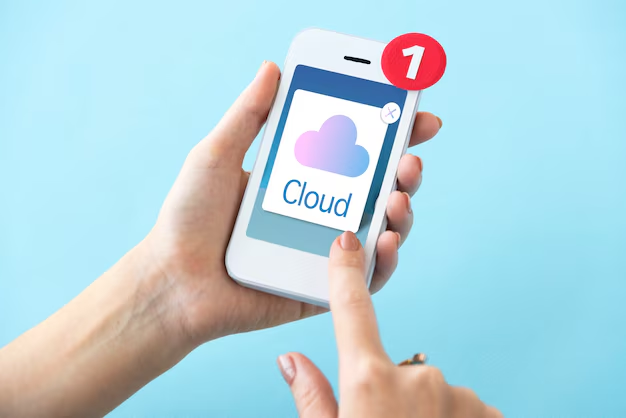
Option 3: How to Find a Missing iPhone with Someone Else’s iPhone or iPad
- This is for if you don’t have another iPad or Mac on your Apple ID, sharing the same Apple ID. Okay, here on someone else’s iPhone, and they don’t have to be logged into your Apple ID, what you’re going to do is you’re going to navigate to the Find My app, and in the Find My app, you’re going to tap the Me tab at the bottom, and on the Me tab you want to scroll down, and tap this blue link that says Help a Friend. When you tap Help a Friend, you will be taken to the Chrome or Safari, or whatever their default browser is, to a special version of the iCloud Apple ID login page, where you can authenticate for your Apple ID, but without the two-factor-authentication.
- So you can log in here to find your lost iPhone without needing a second Apple device. So you’ll need to enter your Apple ID and password, this will take a moment, once you’ve got it entered, you get a list of devices attached to your Apple ID, including your iPhone. Now you can tap on your iPhone, and you’ll see it has the black screen indicating that it’s off. If the screen isn’t black, that means it’s on, and you’ll see the last known location, and you’ll be able to go try to find it.
- So hopefully this will give you an opportunity to go looking, you’ll also see here a few little controls, the same familiar ones from before, you can set your device to wake up, or to alert you when it wakes up, if someone finds it, then it will send you an alert, you can tell it to play a sound, if it’s on, if it’s not on, then it won’t play the sound, obviously, and you can erase your phone or set it to Lost Mode.

Option 4: How to Find a Lost iPhone Without Find My iPhone
- So if you don’t have the Find My Feature turned on, then you’re not completely out of luck, you might still be able to find a lost iPhone using Google Maps. So head over to www.google.com/maps/timeline, and make sure you’re logged into your Google account. Then at that website, google.com/maps/timeline, you can click to Check Your Location History, if you have the Google Apps Map installed on your iPhone. So you needed to have the Google Maps app installed.
- If you did and you had location history stored in that app, then Google knows where your iPhone has been, and you can use that to try to track it down. And if location history was already enabled, select the date your iPhone went missing by clicking today or by clicking the dropdown menus to enter the previous date, and then check your last location and go get your phone.
- So this will show you where you were at particular times throughout your history, as long as you were sharing your location history with Google, so you can use it to find landmarks that you’ve been to in the past, restaurants that you really liked but forgot their name, but you can also find your lost phone.
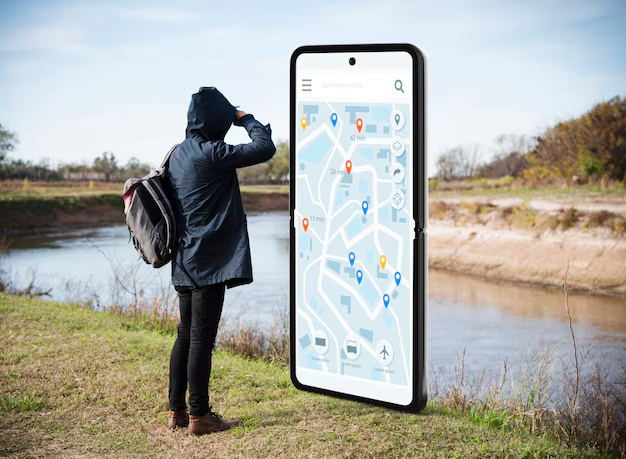
Conclusion
So there you go, that is four different ways to find a lost iPhone even if it’s been turned off. I hope that helps you find your lost iPhone, and once again, if you think your phone’s been stolen, then don’t try to confront the thieves yourselves. Call the authorities. Good luck.