Introduction to Apple Intelligence
So Apple intelligence has just officially came out and I kind of want to give you a quick breakdown on exactly how to use this particular AI feature inside of our iPhones now. Some big you know things we need to get out of the way first: this is in a beta right now, it’s going to be coming out in another beta this fall apparently. But keep in mind a very, very big thing is that with a phone like this, it’s only available on the iPhone 15 Pro and iPhone 15 Pro Max right now. But if you’re watching this a year from now, it’s probably going to be available on more phones. So just type in your iPhone name on Google and type in Apple intelligence and see if it’s supported on Apple intelligence.

Requirements to Enable Apple Intelligence
Now that being said, some big things to keep in mind here if you want to go and enable it right now, you will have to be on iOS 18.1 or newer. So you can always make your way over to your iPhone settings, click on General, click on your software update panel, and see if there’s an iOS 18.1 update or newer. If there is, you should be able to install it.
Enabling Apple Intelligence
Now that out of the way, you can then go into your iPhone settings and if you want to enable it, you can scroll down until you see this Apple intelligence and Siri feature which is right here. So you can tap right into this feature right here and you will come into this panel. Now, if you want to enable it, there should be a little button that comes up that says “Join Waitlist.” So if you want to go and join the waitlist for this, all you’re going to have to do is click on that join waitlist button and that really kind of is all you’re going to have to do there. At that point, you will have joined that waitlist on this, you know, Apple intelligence and it takes probably like 5 minutes or 10 minutes for them to approve it and you’ll be notified of it.
Managing Apple Intelligence Settings
Then you can come right into here. Now within the Apple intelligence and Siri portion here, there’s a couple of things to keep in mind. So for one, if you ever want to enable or disable it, you can toggle this on or off right here. So I don’t think it makes you join the waitlist again once you have it, you have it. But you can enable it or disable it right here.

Siri Settings and Options
Now, if you went to invoke the Siri portion of, you know, Apple intelligence, you can still have it, you know, listen for this particular phrase or you can invoke it by holding down the power button or the side button right here. You can change the voice within Siri, you can do the call hang-up, announce calls, announce notifications, you can, you know, have your information here, Siri, and dictation, and you can also, you know, your settings for messaging with Siri. You can have that here too if you want to enable it or disable it. At the very bottom, you have a couple more options where you can allow notifications and suggestions within Apple intelligence and Siri.
Cool Features of Apple Intelligence
Now on top of that, there are some cool features built in inside of Apple intelligence that you should probably know about. So for one, within our Siri portion, if you ever went to invoke Siri, you hold it down right here and you will get into this panel. So here, you can go and ask Siri things. The louder you talk, the more the bars around the color thing kind of showcase, and you can ask Siri questions, you can have it say things, you can also type to Siri as well. I think if you tap the bottom, there should be another thing that comes up in the future that will allow you to type to Siri.
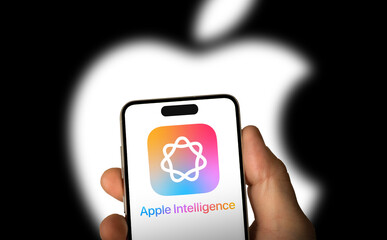
Siri’s Photo Recognition Feature
Siri is now aware, so if you were in a photo, right, and if you were to ask Siri, you know, “Ask me more about this photo,” in theory, it should tell you. It’s still in the beta, so it’s not going to be perfect now, but that will be better in the future. For example, if I invoke Siri, “Tell me more about this photo,” what do you want to search for? What time was this photo taken? Here are some images of what time this photo was taken from the web. Have a look. So you can see it’s still a work in progress. It’s not perfect, but you can see over time it will get better, and there’s a feedback button at the bottom if you want to send feedback to Apple.
Writing Tools in Apple Intelligence
Now, it will get better in the future, which is really cool, but that’s just the Siri portion. There’s also a written portion as well, which is genuinely very cool and that’s actually under their writing tools portion. So now with Apple intelligence, it will give us the ability to basically go through and have this writing tool portion, which is really cool. You can invoke it by tapping into a portion here, like an empty space, tapping onto the side button and then finding either, hopefully, a writing tool option. You can also invoke it within messages as well by holding down into an empty space right here and then clicking that side button and finding writing tools right here.
Using the Writing Tools
So when you’re here, all you have to do if you want to is even expand this out to make it bigger or smaller, depending on what you want to do. But what this allows you to do is if you have things written already, it will allow you to go ahead and proofread and rewrite exactly what you’ve written. So if I say something like, “Hi, I’m so happy about, you know, Apple intelligence,” I can click here, tap on a writing tool, and I can have it rewrite exactly what I’ve already written.

Enhancements in the Writing Tool
Now it’s going to go ahead and rewrite exactly what I’ve already written, right? And say, “Hi, I’m thrilled about Apple’s intelligence.” So that is, you know, a cool thing that they’ve done. And I can go and have it rewrite if I want to or retry it, “Hi, I’m thrilled about Apple’s intelligence.” So that’s another cool thing. You just keep doing it over and over again, and it actually makes it a lot more professional and it makes it a lot easier to go ahead and, I guess, read rather than what I wrote. I can also tap in the original and you can see what the original was.
Customizing Writing Styles
Now, what you can also do on top of it, I mean, there’s a lot of things right inside of writing tools. So again, as you’re writing, it’ll automatically give you things, so you don’t have to go into writing tools. You can also see the options come up right here, and I can just tap onto the intelligence button here to come back into here. Now, I can also go ahead and have it friendly. So if I want to change it to a more friendly way, I can change this into more friendly ways. I can also go back. I wish there was a back button here, but I can also go back and have it professional. I can change it into a professional thing, and look at that—it just makes it look so much more professional that way.
Future Features in Apple Intelligence
So it’s very cool that we have this type of capability built in right inside of our, you know, iPhone settings. So this in and of itself is a very, very cool thing, and I personally am one who’s very, very excited about this kind of stuff. It’s a very cool thing to have it now, and you can kind of mess with that a little bit more.
Image Generation and AI Features
There is another cool thing, which is the, you know, image generation thing that we have now. I don’t think we have it supported yet, so I think it’s still going to be a work in progress for the most part, but in the future, what you’re going to be able to do is you’re going to be able to go through and basically draw an image like this, right? And what we’ll be able to do—at least maybe on our iPads, it’ll be supported—is we’ll be able to go through, draw an image, and have it generate images like this by drawing over it like so, and then we’ll be able to go through and then actually, you know, generate an AI image via our drawing that we did.
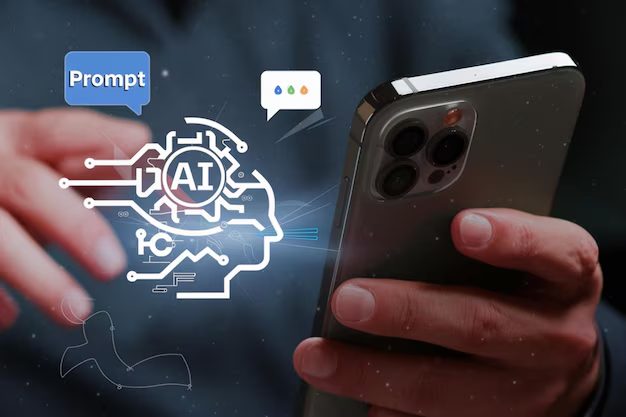
Other Siri Features
Now, it’s not supported for me as of yet, but it might be supported when you do it, so it’s worth a shot. Try it out and see if it’s supported inside of your iPad or whatever device you have.
Conclusion
Now, on top of that, there’s a lot of other features all over the place, on top of all the ones that we talked about before. Siri just has so many things built in. I mean, there’s just so many things within Siri that are just amazing. So what you can always do is hold down on Siri, invoke it, and then have, you know, basically just do things that you wanted to do. And like I mentioned before, because it is content aware, you can open up a photo of something and hopefully ask it questions about it, or if you’re on like a website, you can ask it questions about the website.
Keeping Your iPhone Updated
So, what I would recommend doing and kind of getting used to is sometimes going inside of your settings application right here and scrolling into your Apple intelligence in Siri option right here and seeing if there’s any new features added,